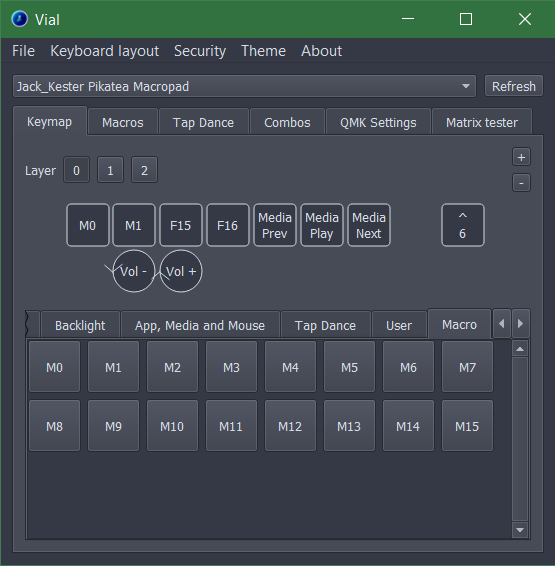# Typing out a phrase
Configure a key/macro to type out a phrase you use often automatically like an address or an email reply
- Configure Macros Click the Macros tab. All the macros that can be configured will be displayed as separate tabs. Select a Macro you would like to configure. In the picture below M0 is selected
The next step is to add actions. In the bottom right corner, you can
- Add action - Manually adds an action to the list. Configure it to do exactly what you want. select from different options - hold, tap, release, and delay.
- Tap Enter - Lots of macros end with an “Enter” key so this button makes it easier to add that.
- Record macro - Lets you record the macro directly from your keyboard. It’s not the most reliable but it’s a great place to start.
Use these buttons to add actions to the list. These will be performed in order when the macro is activated.
Add a text action and type in the text you want your macropad to type out
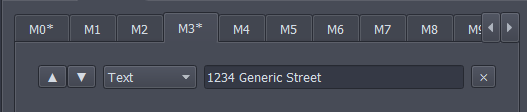
- Using Macros After the macro has been configured, it can be used. Just click on a key you would like to use for a macro in the top palette then select your macro in the bottom palette. (under the macro tab)