# Pikatea Macropad GB3 Assembly Guide
Congratulations on receiving your Pikatea Macropad GB3 Kit. This guide will walk you through the assembly process. Please email support or ask on Discord if you have any questions.
# What's in the Box

- (1) Top plate
- (1) Circuit board
- (3, 5 or 7) Mechanical keyboard switches
- (3, 5, or 7) Keycaps
- (1) Knob
- (1) Rotary encoder with hardware (washer and nut)
- (1) Allen wrench (1/16th inch)
- (2) Screws for mounting
- (1) USB cable
- (2) Pieces of mounting tape
- (1) Circuit board extension (7 keys only)
# Gather Required Materials
You will need everything that comes with the kit as well as a few other items. Those additional items include:
- Soldering iron and solder
- Tape
- Snips, metal cutter, or wire cutters.
- Screw driver
- Pliers, adjustable wrench or the correct size socket/wrench for the rotary encoder hardware. (10mm)
- Extra cardboard. We recommend using the box your kit came in.
Now that you have everything you need, lets get started!
# Inspect the Top Plate
The top plate is either powder coated steel or 3d printed. Sometimes extra paint can be built up in the encoder hole, especially on the inside surface. This can cause problems for the encoder since it makes the shaft not perpendicular to the top plate surface. Use flush cuts, finger nail clippers, or carefully use sand paper or a file to remove this extra paint before getting started.
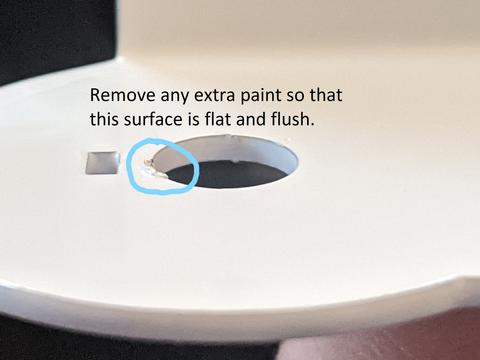
# Install the Mechanical Keyboard Switches
The mechanical keyboard switches need to be installed in a specific orientation. The LED slots face north or upwards when looking at the plate from the front. Make sure they snap into place and are flush with the top plate.


# Setup the Soldering Jig
Use a cardboard box (we recommend the box your kit came in) and tape one of the flaps so that it is at a 30 degree angle. Don't worry about this being precise or elegant, we are only using this to keep the macropad in the correct orientation for soldering without damaging the top plate surface.
Use the screws that were included in the kit for mounting to attach your macropad to your angled cardboard surface. Place something heavy in the box like a book or a mug to make sure it doesn't tip over while soldering.


# Prepare the Circuit Board
The base circuit board is used for each of the 3 key, 5 key, and 7 key configurations.
If you have a 3 key configuration, snap the extra 2 keys off the circuit board using the corner edge of a surface like a table. ONLY DO THIS IF YOU HAVE THE 3 KEY PLATE! Clean up the edges with scissors, sandpaper, or a file so that there are no shorts present.


Place the circuit board on the switches so the pins go through the holes. Some switches will require some extra force but most do not. Make sure everything is lined up and the pins are poking through. If not, you might have a bent pin.

If you have the 7 key configuration, place the extension PCB on the switches as well.

# Solder the PCB to the switches
Solder the circuit board to the switches. Make sure to get them all!
If you have the 7 key configuration, use wire to connect the extension circuit board to the base circuit board as shown

# Install the Rotary Encoder
Next up is the rotary encoder. (Note: the encoder may already be prepped but here are the directions in case yours is not). Prep the rotary encoder by snipping the mounting tabs with snips or wire cutters. Cut the set of 3 pins shorter so they are flush with the bottom of the rotary encoder. Lastly, bend the set of 2 pins so they are pointing straight out with a slight angle.



Place the rotary encoder in the hole of the top plate and hand tighten the washer and nut to hold it in place for soldering. Don't tighten this with any tools just yet. The washer has a slight bend in it so be careful to place the raised part in the center facing towards the front of the macropad. Use the pictures shown to ensure the correct orientation.



# Solder the Rotary Encoder
After the rotary encoder is in place, it is time to solder it. The 2 bent pins on the rotary encoder are resting just above the pads were they need to be soldered to, facing toward the switches. The 3 shorter pins on the rotary encoder are placed just to the side of the pads were they need to be soldered to. They do not go through the holes. Take a look at the picture shown for a better explanation.

# Tighten the Encoder and Attach the Knob
Unscrew the macropad from the box but save it incase there is something wrong when testing.
Tighten the encoder with a wrench, pliers or 10mm socket. Do not over tighten, especially if using a 3D printed top plate. Turning the nut about 1/4 of a full turn after hand tightening should fine for all plate materials.

Use the Allen wrench included with the kit to bring the set screw inside the knob so that it barely pokes out. Place the knob on the encoder shaft so that the set screw interfaces with the flat part of the encoder shaft. After it is in place, tighten the set screw. Be careful not to over tighten with the 3D printed knobs or it will strip. Error on the side of too loose since it can be tightened later.


# Add the Keycaps
Add the keycaps to your macropad and click the switches a bunch because it's fun and satisfying.
# Test the Macropad BEFORE mounting
This is a very crucial step. The last thing you'd want to do is install your macropad only to realize you forgot to solder all the pins correctly.
Follow the programming guide but mount the device later after you've verified everything functions.
If everything works, Congrats! You did it!
# Troubleshooting
Please ask on discord or email support if you have any other issues in regards to the assembly process.
